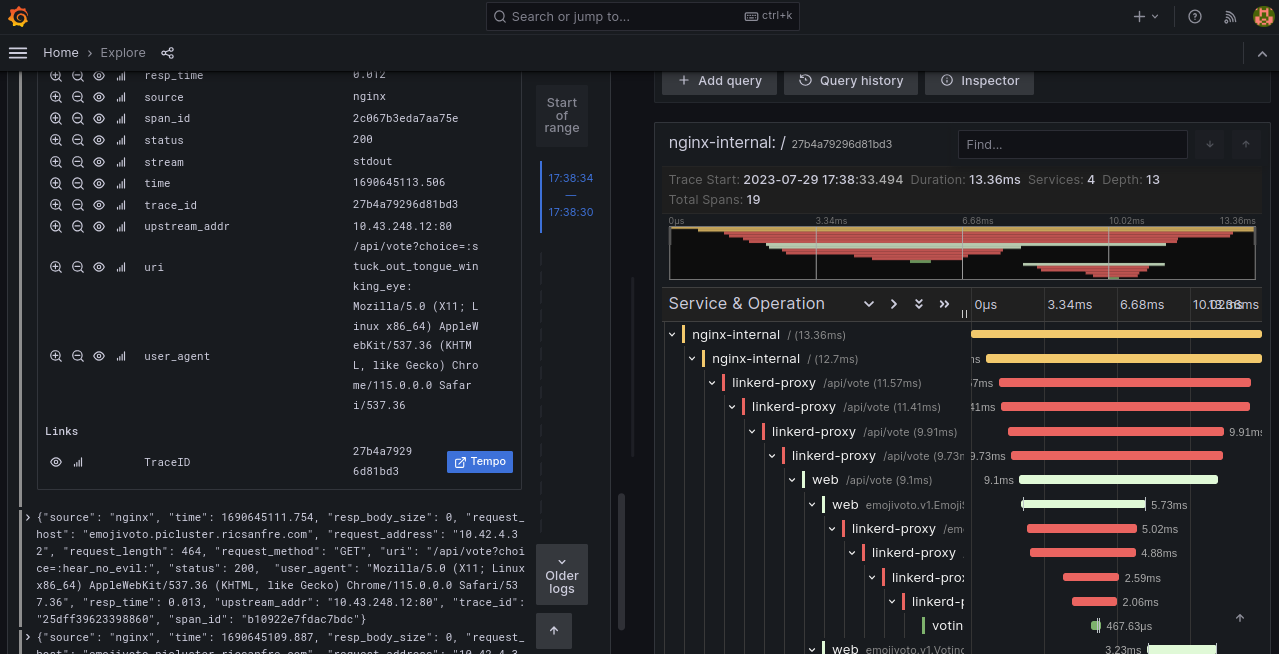Distributed Tracing (Tempo)
Distributed tracing solution for Kuberentes cluster is based on Grafana Tempo.
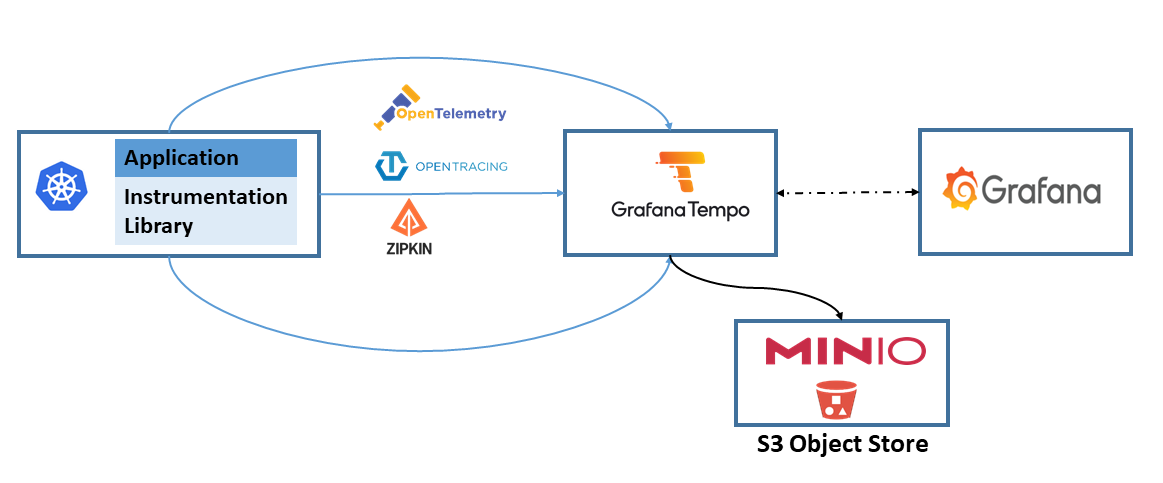
Grafana Tempo is used as traces backend and Grafana as front-end. Tempo, integrates a Open Telemetry collector enabling the ingestion of traces generated with common open source tracing protocols like Jaeger, Zipkin, and OpenTelemetry.
Tempo requires only object storage backend to operate, and is integrated with Grafana, Prometheus, and Loki. Minio S3 Object Store will be used as Tempo backend.
Tempo architecture
Tempo architecture is displayed in the following picture (source: Grafana documentation):
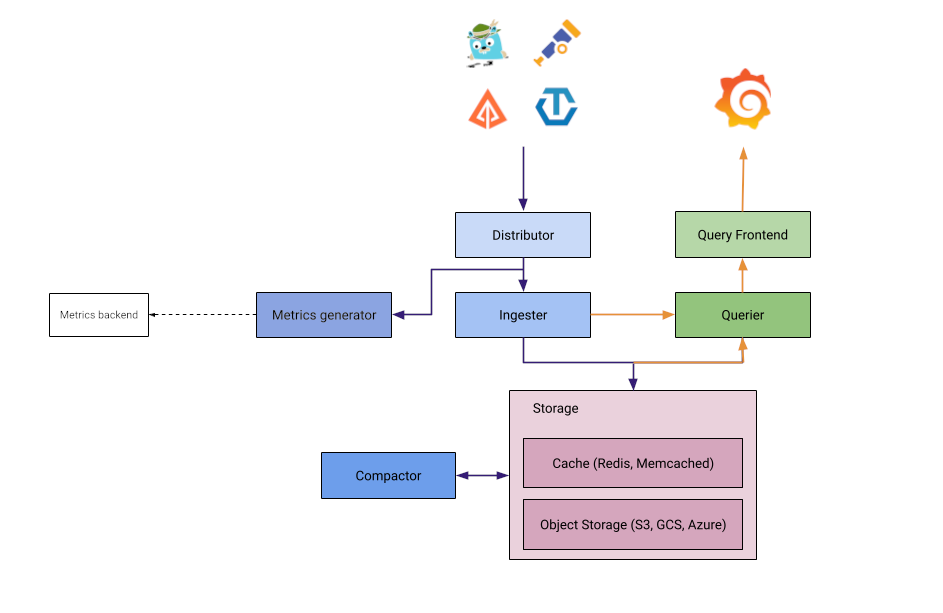
Tempo architecture is quite similar to Loki’s.
- Distributor: responsible for collect traces in different formats (Jaeger, Zipkin, OpenTelemetry)
- Ingester: responsible for batching trace into blocks and storing them in S3 backend
- Query Frontend: responsible for sharding the search space for an incoming query and distributed the sharded query to querier component
- Querier: responsible for finding the requested trace id in either the ingesters or the backend storage
- Compactor: responsible for compacting trace blocks in the backend.
All Tempo components are included within a single binary (docker image) that supports two different deployments modes (helm installation) where the above components can be started in different PODs:
-
Monolithic mode
In this mode, all Tempo components are running in a single process (container).
-
Microservices mode
In microservices mode, components are deployed in distinct processes. Scaling and HA is specified by microservice.
Further details in Tempo architecture documentation: Tempo Architecture and Tempo deployment
Tempo will be installed using microservices mode configuring S3 Object Storage Server (Minio) as backend.
Configure S3 Minio Server
Minio Storage server is used as Tempo long-term data storage.
Grafana Tempo needs to store two different types of data: chunks and indexes. Both of them can be stored in S3 server.
Note:
Tempo helm chart is able to install this Minio service as a subchart, but its installation will be disabled and Minio Storage Service already deployed in the cluster will be used as Tempo’s backend.
As part of Minio Storage Service installation, Tempo’s S3 bucket, policy and user is already configured. See documentation: Minio S3 Object Storage Service.
Create Minio user and bucket
Use Minio’s mc command to create Tempo bucket and user
mc mb <minio_alias>/k3s-tempo
mc admin user add <minio_alias> tempo <user_password>
Note:
As the Tempo’s documentation states, when using S3 as object storage, the following permissions are needed:
- s3:ListBucket
- s3:PutObject
- s3:GetObject
- s3:DeleteObject
- s3:GetObjectTagging
- s3:PutObjectTagging
Over the resources: arn:aws:s3:::
Apply policy to user tempo so it has the proper persmissions on k3s-tempo bucket.
mc admin policy add <minio_alias> tempo user_policy.json
Where user_policy.json, contains the following AWS access policies definition:
{
"Version": "2012-10-17",
"Statement": [
{
"Sid": "TempoPermissions",
"Effect": "Allow",
"Action": [
"s3:PutObject",
"s3:GetObject",
"s3:ListBucket",
"s3:DeleteObject",
"s3:GetObjectTagging",
"s3:PutObjectTagging"
],
"Resource": [
"arn:aws:s3:::k3s-tempo/*",
"arn:aws:s3:::k3s-tempo"
]
}
]
}
Tempo Installation
- Step 1: Add the Grafana repository:
helm repo add grafana https://grafana.github.io/helm-charts - Step2: Fetch the latest charts from the repository:
helm repo update - Step 3: Create namespace
kubectl create namespace tempo -
Step 4: Create file
tempo-values.yml# Enable trace ingestion traces: otlp: grpc: enabled: true http: enabled: true zipkin: enabled: true jaeger: thriftCompact: enabled: true thriftHttp: enabled: true opencensus: enabled: true # Configure S3 backend storage: trace: backend: s3 s3: bucket: <minio_tempo_bucket> endpoint: <minio_endpoint> region: <minio_site_region> access_key: <minio_tempo_user> secret_key: <minio_tempo_key> insecure: false # Configure distributor distributor: config: log_received_spans: enabled: true # Disable Minio server installation minio: enabled: falseThis configuration:
-
Enable S3 as storage backend, providing Minio credentials and bucket.
-
Enalbe traces ingestion of different protocols.
-
Disable minio server installation (
minio.enabled)
-
- Step 3: Install Tempo in
temponamespacehelm install tempo grafana/tempo-distributed -f tempo-values.yml --namespace tempo - Step 4: Check status of Loki pods
kubectl get pods -l app.kubernetes.io/name=tempo -n tempo
GitOps installation
As an alternative, for GitOps deployments, instead of hardcoding minio credentials within Helm chart values, a external secret can be configured leveraging Tempo’s capability of using environment variables in config file.
The following secret need to be created:
apiVersion: v1
kind: Secret
metadata:
name: tempo-minio-secret
namespace: tempo
type: Opaque
data:
MINIO_ACCESS_KEY_ID: < minio_tempo_user | b64encode >
MINIO_SECRET_ACCESS_KEY: < minio_tempo_key | b64encode >
And the following Helm values has to be provided:
# Enable trace ingestion
traces:
otlp:
grpc:
enabled: true
http:
enabled: true
zipkin:
enabled: true
jaeger:
thriftCompact:
enabled: true
thriftHttp:
enabled: true
opencensus:
enabled: true
# Configure S3 backend
storage:
trace:
backend: s3
s3:
bucket: k3s-tempo
endpoint: minio.minio:9091
region: eu-west-1
access_key: ${MINIO_ACCESS_KEY_ID}
secret_key: ${MINIO_SECRET_ACCESS_KEY}
insecure: true
# Configure distributor
distributor:
config:
log_received_spans:
enabled: true
# Enable environment variables in config file
# https://grafana.com/docs/tempo/latest/configuration/#use-environment-variables-in-the-configuration
extraArgs:
- '-config.expand-env=true'
extraEnv:
- name: MINIO_ACCESS_KEY_ID
valueFrom:
secretKeyRef:
name: tempo-minio-secret
key: MINIO_ACCESS_KEY_ID
- name: MINIO_SECRET_ACCESS_KEY
valueFrom:
secretKeyRef:
name: tempo-minio-secret
key: MINIO_SECRET_ACCESS_KEY
# Configure ingester
ingester:
# Enable environment variables in config file
# https://grafana.com/docs/tempo/latest/configuration/#use-environment-variables-in-the-configuration
extraArgs:
- '-config.expand-env=true'
extraEnv:
- name: MINIO_ACCESS_KEY_ID
valueFrom:
secretKeyRef:
name: tempo-minio-secret
key: MINIO_ACCESS_KEY_ID
- name: MINIO_SECRET_ACCESS_KEY
valueFrom:
secretKeyRef:
name: tempo-minio-secret
key: MINIO_SECRET_ACCESS_KEY
# Configure compactor
compactor:
# Enable environment variables in config file
# https://grafana.com/docs/tempo/latest/configuration/#use-environment-variables-in-the-configuration
extraArgs:
- '-config.expand-env=true'
extraEnv:
- name: MINIO_ACCESS_KEY_ID
valueFrom:
secretKeyRef:
name: tempo-minio-secret
key: MINIO_ACCESS_KEY_ID
- name: MINIO_SECRET_ACCESS_KEY
valueFrom:
secretKeyRef:
name: tempo-minio-secret
key: MINIO_SECRET_ACCESS_KEY
# Configure querier
querier:
# Enable environment variables in config file
# https://grafana.com/docs/tempo/latest/configuration/#use-environment-variables-in-the-configuration
extraArgs:
- '-config.expand-env=true'
extraEnv:
- name: MINIO_ACCESS_KEY_ID
valueFrom:
secretKeyRef:
name: tempo-minio-secret
key: MINIO_ACCESS_KEY_ID
- name: MINIO_SECRET_ACCESS_KEY
valueFrom:
secretKeyRef:
name: tempo-minio-secret
key: MINIO_SECRET_ACCESS_KEY
# Configure query-frontend
queryFrontend:
# Enable environment variables in config file
# https://grafana.com/docs/tempo/latest/configuration/#use-environment-variables-in-the-configuration
extraArgs:
- '-config.expand-env=true'
extraEnv:
- name: MINIO_ACCESS_KEY_ID
valueFrom:
secretKeyRef:
name: tempo-minio-secret
key: MINIO_ACCESS_KEY_ID
- name: MINIO_SECRET_ACCESS_KEY
valueFrom:
secretKeyRef:
name: tempo-minio-secret
key: MINIO_SECRET_ACCESS_KEY
# Disable Minio server installation
minio:
enabled: false
As tempo is running in distributed mode, extra arguments for each of the services that will be connecting to S3 storage service has to be configured. This means that we have to apply the configuration to the following services:
- distributor
- compactor
- ingester
- querier
- query-frontend
Tempo Configuration
Grafana Configuration
Tempo need to be added to Grafana as DataSource. In Tempo distributed mode, the endpoint to be used is the query-frontend service.
This can be done automatically when installing kube-prometheus-stack providing the following additional helm chart configuration:
grafana:
# Additional data source
additionalDataSources:
- name: Tempo
type: tempo
uid: tempo
access: proxy
url: http://tempo-query-frontend-discovery.tempo.svc.cluster.local:3200
Loki and Tempo integration
Grafana’s Loki data source can be configured to detect traceID automatically and providing a link in grafana to automatically opening the corresponding trace information from Tempo.
See Loki data source - derived Fields.
This can be done automatically when installing kube-prometheus-stack providing the following helm chart configuration:
grafana
additionalDataSources:
- name: Loki
type: loki
uid: loki
access: proxy
url: http://loki-read-headless.loki.svc.cluster.local
jsonData:
derivedFields:
# Traefik traces integration
# - datasourceUid: tempo
# matcherRegex: '"request_X-B3-Traceid":"(\w+)"'
# name: TraceID
# url: $${__value.raw}
# NGINX traces integration
- datasourceUid: tempo
matcherRegex: '"trace_id": "(\w+)"'
name: TraceID
url: $${__value.raw}
- name: Tempo
uid: tempo
type: tempo
access: proxy
url: http://tempo-query-frontend-discovery.tempo.svc.cluster.local:3200
A derived field TraceID is added to logs whose message contains field request_X-B3-Traceid (Traefik access logs) or containing trace_id (NGINX access logs)
Testing with Emojivoto application
Warning:
Because of the deprecation of OpenTracing in Ingress NGINX release 1.10. E2E tracing propagation using Linkerd’s emojivoto application is not working anymore.
Emojivoto is using OpenTracing B3 context propagation while Nginx is using W3C. So tracing context is not being propagated from NGINX to emojivoto microservices.
See issue #329.
A different testing application, using OpenTelemetry instead of Opentracing, is needed.
Linkerd’s testing application emojivoto can be used to test the tracing solution.
- Step 1: Install emojivoto application using linkerd cli
linkerd inject https://run.linkerd.io/emojivoto.yml | kubectl apply -f - -
Step 2: Configure emojivoto application to emit spans to Tempo
kubectl -n emojivoto set env --all deploy OC_AGENT_HOST=tempo-distributor.tempo:55678 -
Step 3: Create Ingress
kind: Ingress apiVersion: networking.k8s.io/v1 metadata: name: emojivoto namespace: emojivoto annotations: # Linkerd configuration. Configure Service as Upstream nginx.ingress.kubernetes.io/service-upstream: "true" nginx.ingress.kubernetes.io/enable-opentracing: "true" spec: ingressClassName: nginx rules: - host: emojivoto.picluster.ricsanfre.com http: paths: - path: / pathType: Prefix backend: service: name: web-svc port: number: 80 -
Step 4: Connect to emojivoto.picluster.ricsanfre.com and vote!!
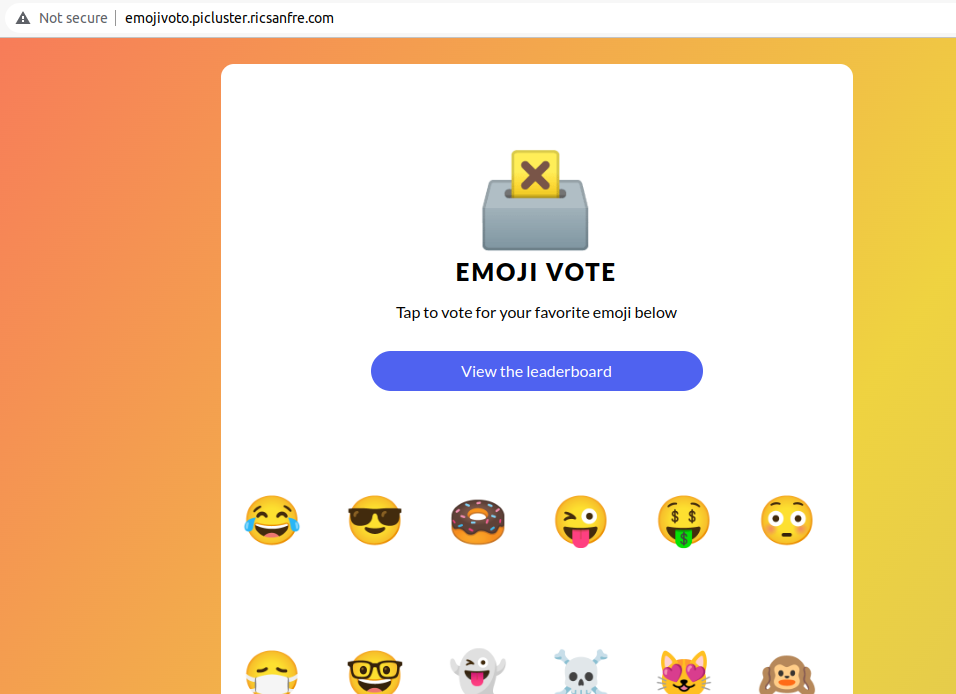
-
Step 5: Connect to Grafana, select Explorer and Loki data source
Filter logs usin LQL:
{app="ingress-nginx", container="stream-accesslog"} | json | line_format "{{.message}}" | json | request_host="emojivoto.picluster.ricsanfre.com" | uri =~ "/api/vote.+"Logs containing the votes made in step 5 are displayed.
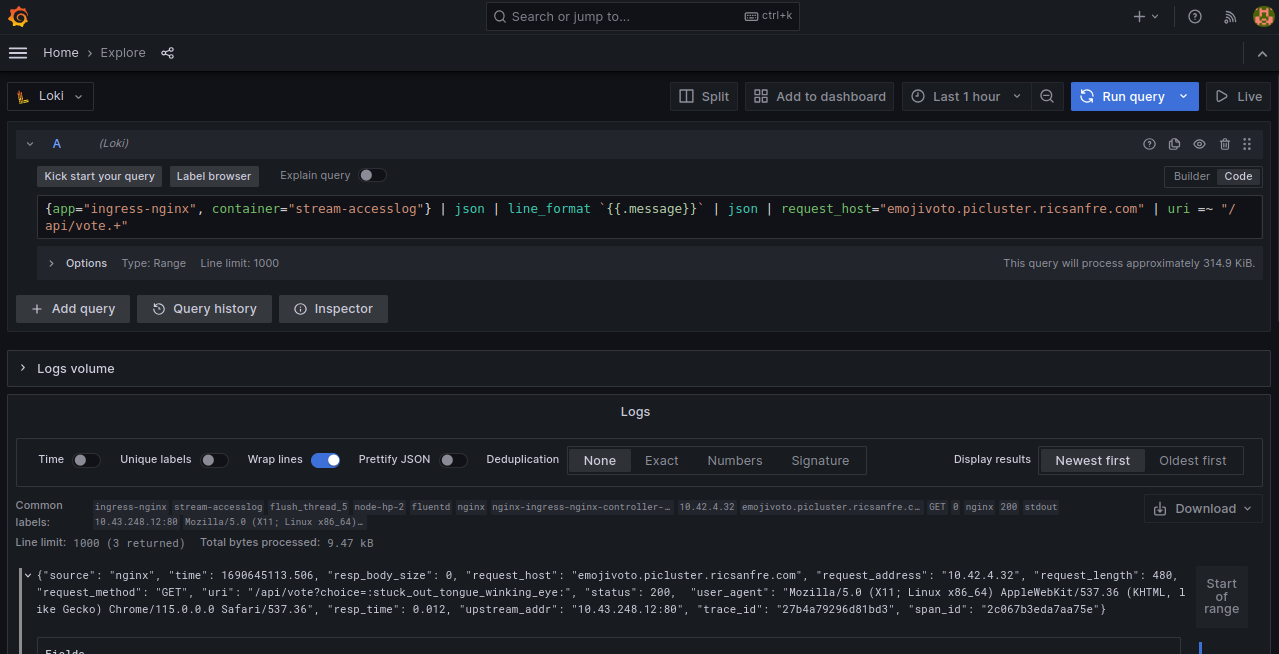
-
Open details of one of the logs and click on Tempo link, traces to that specific transaction are showed