Cluster SAN (optional)
The idea is to configure one of the Raspberry PIs as a SAN for the lab cluster, connecting some SSD Disk to it (through USB 3.0 ports) and providing LUNs to all the cluster nodes through iSCSI.
A storage on a SAN network is called iSCSI Target, a Client which connects to iSCSI Target is called iSCSI Initiator.
In my home lab, one of the nodes, san, can be configured as iSCSI Target and the rest of the nodes nodeX will be the iSCSI Initiators.
+----------------------+ | +----------------------+
| [ iSCSI Target ] |10.0.0.11 | 10.0.0.12-16| [ iSCSI Initiator ] |
| san +----------+-------------+ nodeX |
| | | |
+----------------------+ +----------------------+
LIO, LinuxIO, has been the Linux SCSI target since kernel version 2.6.38.It support sharing different types of storage fabrics and backstorage devices, including block devices (including LVM logical volumes and physical devices). targetcli is the single-node LinuxIO management CLI developed by Datera, that is part of most linux distributions.
A SAN (Storage Area Network) is a collection of logical drives, called LUNS, that iSCSI target server exposed to iSCSI initiator over TCP/IP network. A logical unit number, or LUN, is a number used to identify a logical unit, which is a device addressed by the SCSI protocol or by Storage Area Network protocols that encapsulate SCSI, such as Fibre Channel or iSCSI.
In real environment, as the picture below shows, LUNs are defined using LVM. That way they can be expandable as per space requirements.
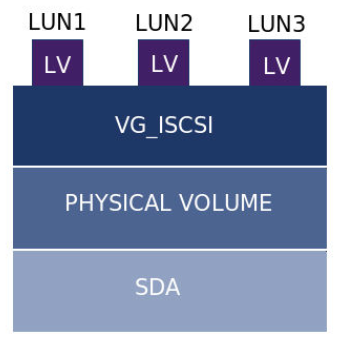
Important: iSCSI Qualifier Names (iqn)
Unique identifier are asigned to iSCSI Initiators and iSCSI targets.
Format of the iqn is the following: iqn.yyyy-mm.reverse_domain_name:any
In my case I will use hostname to make iqn unique
iqn.2021-07.com.ricsanfre.picluster:<hostname>
Preparing Storage Device
Follow these steps for preparing the storage device for hosting the LUNs: add new hard drive/partition existing one and configure LVM.
-
Step 1. Allocate storage block device for LUN storage
Connect a new Disk (SSD/Flash Drive) through USB 3.0 port. As alternative a partition on existing SSD/Flash Drive, same disk with boot and root partitions, can be configured.
-
Step 2. (optional) Repartition used disk
If we are reusing the storage device containig the boot and root partitions (OS installation), re-partition of the storage is needed for freeing space for iSCSI LUNs.
If a new disk is attached to the device this step is not needed:
Re-partition with
fdiskorpartedfor freeing space for iSCSI LUNs.Example, using
partedfor repartition /dev/sda. Partition ext4 (root filesystem) is resized and with the free space a newext4partition is created (/dev/sda2) withlvmflagubuntu@test:~$ sudo parted /dev/sda GNU Parted 3.3 Using /dev/sda Welcome to GNU Parted! Type 'help' to view a list of commands. (parted) print Model: ATA VBOX HARDDISK (scsi) Disk /dev/sda: 8590MB Sector size (logical/physical): 512B/512B Partition Table: gpt Disk Flags: Number Start End Size File system Name Flags 14 1049kB 5243kB 4194kB bios_grub 15 5243kB 116MB 111MB fat32 boot, esp 1 116MB 8590MB 8474MB ext4 (parted) resizepart Partition number? 1 Warning: Partition /dev/sda1 is being used. Are you sure you want to continue? Yes/No? Yes End? [8590MB]? 4494MB Warning: Shrinking a partition can cause data loss, are you sure you want to continue? Yes/No? Yes (parted) print Model: ATA VBOX HARDDISK (scsi) Disk /dev/sda: 8590MB Sector size (logical/physical): 512B/512B Partition Table: gpt Disk Flags: Number Start End Size File system Name Flags 14 1049kB 5243kB 4194kB bios_grub 15 5243kB 116MB 111MB fat32 boot, esp 1 116MB 4494MB 4378MB ext4 (parted) mkpart Partition name? []? 2 File system type? [ext2]? ext4 Start? 4494 End? 100% (parted) print Model: ATA VBOX HARDDISK (scsi) Disk /dev/sda: 8590MB Sector size (logical/physical): 512B/512B Partition Table: gpt Disk Flags: Number Start End Size File system Name Flags 14 1049kB 5243kB 4194kB bios_grub 15 5243kB 116MB 111MB fat32 boot, esp 1 116MB 4494MB 4378MB ext4 2 4494MB 8589MB 4095MB ext4 2 (parted) set 2 lvm on (parted) print Model: ATA VBOX HARDDISK (scsi) Disk /dev/sda: 8590MB Sector size (logical/physical): 512B/512B Partition Table: gpt Disk Flags: Number Start End Size File system Name Flags 14 1049kB 5243kB 4194kB bios_grub 15 5243kB 116MB 111MB fat32 boot, esp 1 116MB 4494MB 4378MB ext4 2 4494MB 8589MB 4095MB ext4 2 lvm (parted) quit -
Step 3. Create LVM Physical Volume
In case of new device added (
/dev/sdb). If a partition is used instead (/dev/sda2) replace the device in the commands below.Create physical volume with command
sudo pvcreate <storage_device>sudo pvcreate /dev/sdb -
Step 4. Create LVM Volumen Group for iSCSI
Create volume group with command
sudo vgcreate <vg_name> <pv_name>sudo vgcreate vg_iscsi /dev/sdb -
Step 5. Create LVM Logical Volume associated to LUNs
A Logical Volume need to be created per LUN, specifying the size of each of one with command
sudo lvcreate -L <size> -n <lv_name> <vg_name>sudo lvcreate -L 4G -n lv_iscsi_1 vg_iscsi sudo lvcreate -L 4G -n lv_iscsi_2 vg_iscsi ... -
Step 6. Check Logical volumes
List the Physical volume, Volume group, logical volumes to confirm:
- List phisical volume:
sudo pvsorsudo pvdisplay - List volume group:
sudo vgsorsudo vgdisplay - List logical volumes:
sudo lvsorsudo lvdisplay
- List phisical volume:
Configuring Target iSCSI
-
Step 1. Installing
targetclitargetcliis a command shell for managing the Linux LIO kernel targetsudo apt install targetcli-fb -
Step 2. Execute
targetclisudo targetcli -
Step 3. Disable auto addind of mapped LUNs
By default all LUNs configured at target level are assigned automatically to any iSCSI initiator which is created (Target ACL). To avoid this and enabling manual allocation of LUNs a targetcli global preference must be setting
set global auto_add_mapped_luns=false -
Step 4. Create an iSCSI Target and Target Port Group (TPG)
cd iscsi/ create iqn.2021-07.com.ricsanfre.picluster:iscsi-serversudo targetcli Warning: Could not load preferences file /root/.targetcli/prefs.bin. targetcli shell version 2.1.51 Copyright 2011-2013 by Datera, Inc and others. For help on commands, type 'help'. /> cd iscsi /iscsi> create iqn.2021-07.com.ricsanfre.picluster:iscsi-server Created target iqn.2021-07.com.ricsanfre.picluster:iscsi-server. Created TPG 1. Global pref auto_add_default_portal=true Created default portal listening on all IPs (0.0.0.0), port 3260. -
Step 5. Create a backstore (bock devices associated to LVM Logical Volumes created before).
cd /backstores/block create <block_id> <block_dev_path>/> cd /backstores/block /backstores/block> create block0 /dev/vg_iscsi/lv_iscsi_0 Created block storage object block0 using /dev/vg_iscsi/lv_iscsi_0. -
Step 6. Create LUNs
cd /iscsi/<target_iqn>/tpg1/luns create storage_object=<block_storage> lun=<lun_id>/> cd /iscsi/iqn.2021-07.com.ricsanfre.vbox:iscsi-server/tpg1/luns /iscsi/iqn.20...ver/tpg1/luns> create /backstores/block/iscsi-client-vol1 Created LUN 0. -
Step 7. Create an Access Control List (ACL) for security and access to the Target.
In the Initiator server check the iqn (iSCSI Qualifier Name) within the file
/etc/iscsi/initiatorname.iscsiImportant: Assign unique iqn (iSCSI Initiator Qualifier Name) to each cluster node (
nodeX). See section Configuring iSCSI InititatorCreate ACL for the iSCSI Initiator.
cd /iscsi/<target_iqn>/tpg1/acls create <initiator_iqn>Specify userid and password for initiator and target (mutual authentication)
cd /iscsi/<target_iqn>/tpg1/acls/<initiator_iqn> set auth userid=<initiator_iqn> set auth password=<initiator_password> set auth mutual_userid=<target_iqn> set auth mutual_passwird=<target_password>sudo targetcli /> cd iscsi /iscsi> create iqn.2021-07.com.ricsanfre.vbox:iscsi-server Created target iqn.2021-07.com.ricsanfre.vbox:iscsi-server. Created TPG 1. Global pref auto_add_default_portal=true Created default portal listening on all IPs (0.0.0.0), port 3260. /iscsi> cd /backstores/block /backstores/block> create iscsi-client-vol1 /dev/vg_iscsi/lv_iscsi_1 Created block storage object iscsi-client-vol1 using /dev/vg_iscsi/lv_iscsi_1. /backstores/block> cd /iscsi/iqn.2021-07.com.ricsanfre.vbox:iscsi-server/tpg1/luns /iscsi/iqn.20...ver/tpg1/luns> create /backstores/block/iscsi-client-vol1 Created LUN 0. /iscsi/iqn.20...ver/tpg1/luns> cd ../acls /iscsi/iqn.20...ver/tpg1/acls> create iqn.2021-07.com.ricsanfre.vbox:iscsi-client Created Node ACL for iqn.2021-07.com.ricsanfre.vbox:iscsi-client Created mapped LUN 0. /iscsi/iqn.20...ver/tpg1/acls> cd iqn.2021-07.com.ricsanfre.vbox:iscsi-client/ /iscsi/iqn.20...:iscsi-client> set auth userid=user1 Parameter userid is now 'user1'. /iscsi/iqn.20...:iscsi-client> set auth password=s1cret0 Parameter password is now 's1cret0'. /iscsi/iqn.20...:iscsi-client> exit Global pref auto_save_on_exit=true Last 10 configs saved in /etc/rtslib-fb-target/backup/. Configuration saved to /etc/rtslib-fb-target/saveconfig.json -
Step 8. Assing mapped LUNs to initiators
cd /iscsi/<target_iqn>/tpg1/acls/<initiator_iqn> create mapped_lun=<mapped_lunid> tpg_lun_or_backstore=<lunid> write_protect=<0/1>Where:
write_protect=1, means read-only lun andwrite_protect=0means read-write lun -
Step 9. Save config
Upon exiting targetcli configuration is saved automatically. If configuration has been executed through command line without entering targetcli shell (i.e: sudo targetcli command), changes need to be saved
sudo targetcli saveconfig -
Step 10. Load configuration on startup
sudo systemctl enable rtslib-fb-targetctl -
Step 11. Configure firewall rules
Enable incoming traffic on port TCP 3260.
Configuring iSCSI Initiator
-
Step 1. Ensure package open-iscsi is installed In order to communicate and connect to iSCSI volume, we need to install open-iscsi package.
sudo apt install open-iscsi -
Step 2. Configure iSCI Intitiator iqn
Edit iqn assigned to the server in the file
/etc/iscsi/initiatorname.conf.InitiatorName=iqn.2021-07.com.ricsanfre.picluster:<host_name> -
Step 3. Configure iSCSI Authentication
Edit file
/etc/iscsi/iscsid.confUnncomment and add the proper values to the following entries:
node.session.auth.authmethod = CHAP node.session.auth.username = user1 node.session.auth.password = s1cret0
Note: This configuration assumes that all iSCSI targets to which the host is connecting have the same credentials. It this is not the case, credentials can configured per target and this step must be avoided. See configuration per target below in step 5
-
Step 4. Restart open-iscsi service and enable it in boot time
sudo systemctl restart iscsid sudo systemctl enable iscsid -
Step 5. Discovery iSCSI Target
Discover the iSCSI Targets exposed by the portal.
sudo iscsiadm -m discovery -t sendtargets -p 192.168.100.100sudo iscsiadm -m discovery -t sendtargets -p 192.168.56.100 192.168.56.100:3260,1 iqn.2021-07.com.ricsanfre.vbox:iscsi-serverWhen targets are discovered node session configuration parameters are stored locally using the defaults values within the configuration file
iscsi.confare used (for example: authentication credentials )Target information can be showed using the command:
sudo iscsiadm -m node -o showThe corresponding information is localy stored in files:
/etc/iscsi/nodes/<target_name>/<portal_ip>,<port>,1/defaultAnd it can be modified before logging in (actual connection of the iSCSI target) using the following command:
sudo iscsiadm --mode node --targetname <target> --op=update --name <parmeters_name> --value <parameter_value>For example authentication credentials can be specified per target:
sudo iscsiadm --mode node --targetname iqn.2021-07.com.ricsanfre.vbox:iscsi-server --op=update --name node.session.auth.authmethod --value CHAP sudo iscsiadm --mode node --targetname iqn.2021-07.com.ricsanfre.vbox:iscsi-server --op=update --name node.session.auth.username --value user1 sudo iscsiadm --mode node --targetname iqn.2021-07.com.ricsanfre.vbox:iscsi-server --op=update --name node.session.auth.pass --value s1cret0 -
Step 6. Connect to the iSCSI target.
Login to the iSCSI target
sudo iscsiadm --mode node --targetname <iqn-target> --portal <iscsi-server-ip> --loginsudo iscsiadm --mode node --targetname iqn.2021-07.com.ricsanfre.vbox:iscsi-server --portal 192.168.56.100 --login Logging in to [iface: default, target: iqn.2021-07.com.ricsanfre.vbox:iscsi-server, portal: 192.168.56.100,3260](multiple) Login to [iface: default, target: iqn.2021-07.com.ricsanfre.vbox:iscsi-server, portal: 192.168.56.100,3260] successful.Check the discovered iSCSI disks
sudo iscsiadm -m session -P 3sudo iscsiadm -m session -P 3 iSCSI Transport Class version 2.0-870 version 2.0-874 Target: iqn.2021-07.com.ricsanfre:iscsi-target (non-flash) Current Portal: 192.168.0.11:3260,1 Persistent Portal: 192.168.0.11:3260,1 ********** Interface: ********** Iface Name: default Iface Transport: tcp Iface Initiatorname: iqn.2021-07.com.ricsanfre:iscsi-initiator Iface IPaddress: 192.168.0.12 Iface HWaddress: <empty> Iface Netdev: <empty> SID: 1 iSCSI Connection State: LOGGED IN iSCSI Session State: LOGGED_IN Internal iscsid Session State: NO CHANGE ********* Timeouts: ********* Recovery Timeout: 120 Target Reset Timeout: 30 LUN Reset Timeout: 30 Abort Timeout: 15 ***** CHAP: ***** username: iqn.2021-07.com.ricsanfre:iscsi-initiator password: ******** username_in: iqn.2021-07.com.ricsanfre:iscsi-target password_in: ******** ************************ Negotiated iSCSI params: ************************ HeaderDigest: None DataDigest: None MaxRecvDataSegmentLength: 262144 MaxXmitDataSegmentLength: 262144 FirstBurstLength: 65536 MaxBurstLength: 262144 ImmediateData: Yes InitialR2T: Yes MaxOutstandingR2T: 1 ************************ Attached SCSI devices: ************************ Host Number: 2 State: running scsi2 Channel 00 Id 0 Lun: 0 Attached scsi disk sdb State: running scsi2 Channel 00 Id 0 Lun: 1 Attached scsi disk sdc State: runningAt the end of the ouput the iSCSI attached disks can be found (sdb and sdc)
Command
lsblkcan be used to list SCSI devicessudo lsblk -Slsblk -S NAME HCTL TYPE VENDOR MODEL REV TRAN sda 2:0:0:0 disk ATA VBOX_HARDDISK 1.0 sata sda 2:0:0:0 disk LIO-ORG lun_node2 4.0 iscsi sdb 2:0:0:1 disk LIO-ORG lun_node3 4.0 iscsiNote:
TRANS column let us separate iSCSI disk (trans=iscsi) from local SCSI (TRANS=sata)
MODEL column shows LUN name configured in the target
Check the connected iSCSI disks with command
fdisk -l:sudo fdisk -l .... Device Start End Sectors Size Type /dev/sda1 227328 4612062 4384735 2,1G Linux filesystem /dev/sda14 2048 10239 8192 4M BIOS boot /dev/sda15 10240 227327 217088 106M EFI System Partition table entries are not in disk order. Disk /dev/sdb: 4 GiB, 4294967296 bytes, 8388608 sectors Disk model: iscsi-client-vo Units: sectors of 1 * 512 = 512 bytes Sector size (logical/physical): 512 bytes / 512 bytes I/O size (minimum/optimal): 512 bytes / 33550336 bytes -
Step 7. Configure automatic login
sudo iscsiadm --mode node --op=update -n node.conn[0].startup -v automatic sudo iscsiadm --mode node --op=update -n node.startup -v automatic -
Step 8. Format and mount iSCSI disk
The new iSCSI disk can be partitioned with
fdisk/partedand formated withmkfs.ext4and mount as any other diskAlso it can be used with LVM as a physical volume for createing Logical Volumes
-
Create a physical volume
sudo pvcreate /dev/sdb -
Create a volume group
sudo vgcreate vgcreate vg_iscsi /dev/sdb -
Create Logical Volume
sudo lvcreate vg_iscsi -l 100%FREE -n lv_iscsi -
Format Logical Volume
sudo mkfs.ext4 /dev/vg_iscsi/lv_iscsi -
Mount the disk
sudo mkdir /data sudo mount /dev/vg_iscsi/lv_iscsi /data
-
-
Step 9. Mount iSCSI disk on startup
Modify
/etc/fstabto mount iSCSI disk on startupFirst find the volume UUID.
sudo blkidsudo blkid ... /dev/sdb: UUID="xj6V9b-8uo6-RACn-MTqB-7siH-nvjT-Aw9B0V" TYPE="LVM2_member" /dev/mapper/vg_iscsi-lv_iscsi: UUID="247a2c91-4af8-4403-ac5b-a99116dac96c" TYPE="ext4"Add the following line to
/etc/fstab/dev/disk/by-uuid/[iSCSI_DISK_UUID] [MOUNT_POINT] ext4 _netdev 0 0#iSCSI data UUID=247a2c91-4af8-4403-ac5b-a99116dac96c /data ext4 _netdev 0 0Important: Do not forget to specify
_netdevoption (it indicates to mount filesystem after network boot is completed)